Log In and Set a Quick-Access PIN
Each day, the first time you log in to TasScript on a device, TasScript asks you to set a quick-access PIN to speed up your TasScript access on this device for the
- If you have recently logged in, your account name is displayed.
Click it to continue. Otherwise, enter your Username, then click Next.
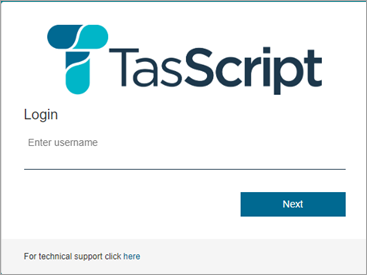
- Enter your Password, then click Log in.
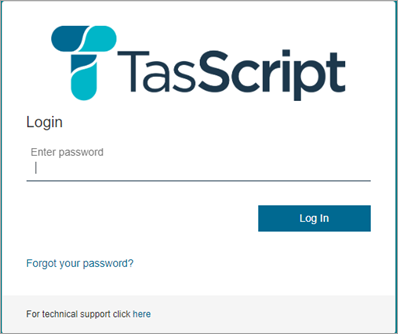
- Depending on your authentication method, approve the login, or enter the code sent to you.
Examples:
- Authenticator App code
- SMS
- Phone call
Once you approve your login, you are prompted to create a PIN, which will make it faster to access TasScript on this device for the rest of the day.
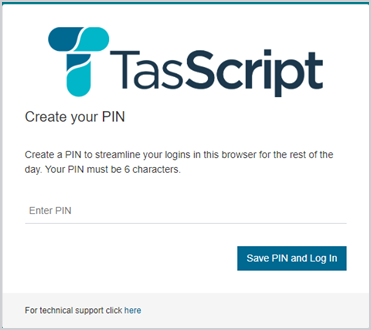
Your PIN can be any six letters or numbers.
Your PIN expires after 12 hours. Each day, the first time you log in to TasScript on a new device, you must log in, authenticate, and set a PIN. Then, for the next 12 hours, you can use the PIN to access TasScript on this device.
- Authenticator App code
- Enter a PIN, then click OK.
Your PIN is saved, and you are logged in to TasScript.
Once you have set up a PIN on a device, you can quickly access TasScript on that device for the next 12 hours
- Select your user account.
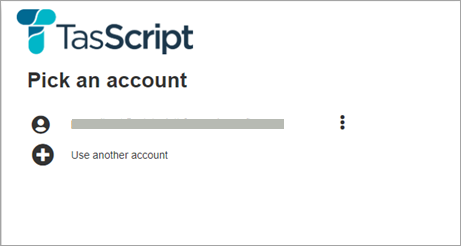
In some instances, depending on the browser settings, you may be prompted to re-enter your password. If prompted, enter your password to continue.
- Enter your PIN.
- Click Submit.
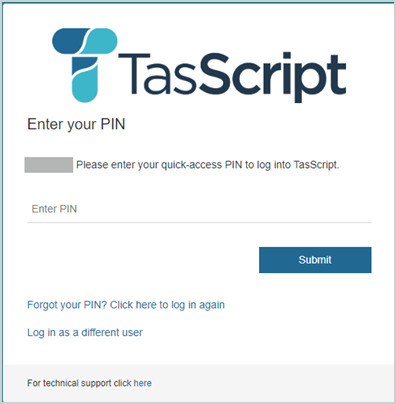
You are logged in to TasScript.
If you forget your PIN during the 12 hour period, you can easily reset it.
- From the PIN entry screen, select Forgot My PIN.
- Log in as normal, then create a new PIN for this device.
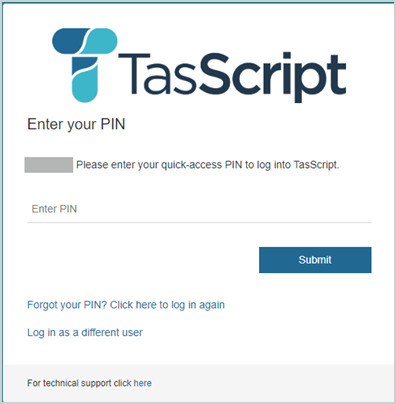
You are returned to the Login screen.